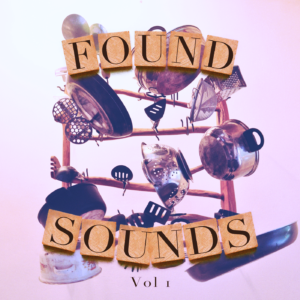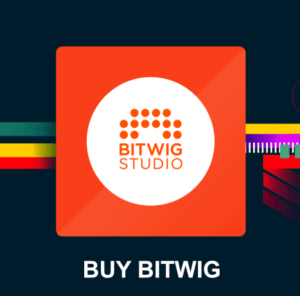In this video I show you how to use Patcher in FL Studio 20 to create instrument layers and effect chains. I explain the basic concepts of the Patcher and create some beautiful patches. Furthermore, in the video we talk about parameter automation and assigning controllers to macro-faders.
Finally, in the video I also talk about how it compares to Bitwig Studio and Ableton Live device chains.
I hope this video will give you a good start on how to work with the Patcher. It is a very good tool for creating complex instrument layers which you can modify and sculpt with ease.
Why use the Patcher in FL Studio?
If you want to create advanced instruments and sounds the Patcher gives you a visual representation of your signal flows. In the Patcher you connect cables (patch connections) between devices and plugins to route events, audio and other signals.
Of course you can layer instruments without using the Patcher. But the Patcher gives you a focused view where you can adjust levels and separate sends between the plugins.
Two distinct views in the Patcher which gives you a deep and light overview.
While opening the patcher you will be greeted with the first view called “Map“. The map view could be seen as the back-end of your sound creation, or Patch. In this view you attach plugins from the FL midi event input to the output (mixer).
The second view is the “Surface”, where you can design your own front-end interfaces for controlling your mapped instrument layouts and sound experiments.
It’s a great way of separating the deep editing (Map mode) and the lightweight user interface (Surface) for a music producer.
The Patcher presets – hidden gem of FL Studio.
The patcher is like the hidden gem of FL Studio and comes with a nice selection of presets. These Patcher presets also have custom front-end layouts so you can easily mould and sculpt the sound while you perform.
You don’t have to worry about the back-end and signal flow. Just jump into the Surface view and you have instant access to macro parameters of the preset. In the presets you find everything from plucks to ambient drone pads.
What gear I used in the FL Studio Patcher video?
FL STUDIO 20 (affiliate link):
https://amzn.to/2KL56ku
Wacom Intous Pro (affiliate link):
https://amzn.to/2V4mioW
M-Audio Keystation Mini 32 (affiliate link):
https://amzn.to/2Xma48O
What gear I use in the studio? Check out the Resources Page.
Join my exclusive community: https://www.patreon.com/gelhein
Be sure to sign up to our newsletter for new exciting articles in design, music production and sound design.